A hotspot is a physical location that offers Internet access over a wireless local area network (WLAN) through the use of a router connected to a link to an Internet service provider. Hotspots typically use Wi-Fi technology. Wi-Fi (or WiFi) is a local area wireless computer networking technology that allows electronic devices to connect to the network, mainly using the 2.4 gigahertz (12 cm) UHF and 5 gigahertz (6 cm) SHF ISM radio bands.
There are two (2) easy methods to turn your PC (Laptop Or Desktop) into WiFi hot spot.
Method 1
Using Software (Publicwifi)
I know you must have heard about connectify but you can only get full feature from the paid version (premium).
- Download software from http://www.mypublicwifi.com/publicwifi/en/index.html.
- Install the software and restart your PC to take effects.
- Create a shortcut on the desktop either during installation or after
- Click on “Run as Administrator”. Because this software needs administrator permissions to run. You must run this software as admin as seen below
- Goto “Settings” tab.
- Check “Automatic Hotspot configuration”.
- Type any name under Network Name which will show to identify your wifi hotspot.
- Type any password under “Network key”.
- Check “Enable Internet sharing”.
- Click on down arrow and select host network
- Click on “Setup and Start Hotspot”.
You can see your connected device names, device MAC address and IP in “Clients” tab. You will see remaining features in “Management” tab.
Done!!!
Method 2
Using CMD
1.Open Command Prompt (CMD) with Administrator privileges
- Click Start symbol.
- Type cmd in search.
- Right click on Command Prompt.
- Select Run as administrator.
2.Check If your PC supports hosted network
To create WiFi hotspot, you need to create hosted network by using
command prompt. Before creation, you need to check whether your PC and
it’s adapter drivers support hosted network or not. When PC supports
hosted network, then only you can go further.
 Note :- Password must be within 8 to 63 characters length.
Note :- Password must be within 8 to 63 characters length.
Go to Control Panel -> Network and Internet -> Network and Sharing center -> Change Adapter settings . Here you will see all your connections.
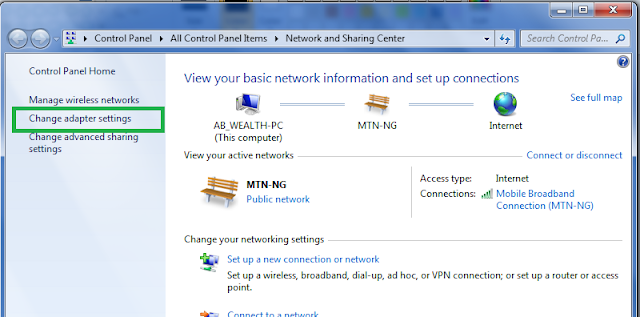
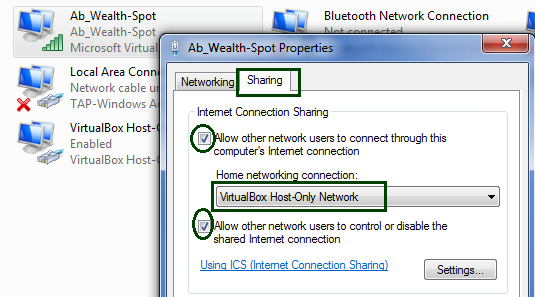
When you want to check your WiFi hotspot status, Use "netsh wlan show hostednetwork" command. You can see how many number of devices connected at that moment and their MAC address shows that in below screenshot.
DONE!!!
- Type " netsh wlan show drivers"
- Press enter.
3.Set Hosted network
- Type "netsh wlan set hostednetwork mode=allow ssid=your-network-name key=your password "
- Press enter.
- Replace ssid= "your-network-name" with what ever you want. It is actually network id which you can see in other devices. From screenshot below, you can replace "Ab_Wealth-Spot" with your own network name.
- Replace key= "your password" with your own password. From below screenshot replace "Infopurr247" with any password you like.
 Note :- Password must be within 8 to 63 characters length.
Note :- Password must be within 8 to 63 characters length.4.Turn On WiFi hotspot
Now you need to turn it ON, to detect it on other devices.- Type "netsh wlan start hostednetwork"
- Press enter.
5.Share Internet connection
You need to enable sharing option for this connection to use it in other devices.Go to Control Panel -> Network and Internet -> Network and Sharing center -> Change Adapter settings . Here you will see all your connections.
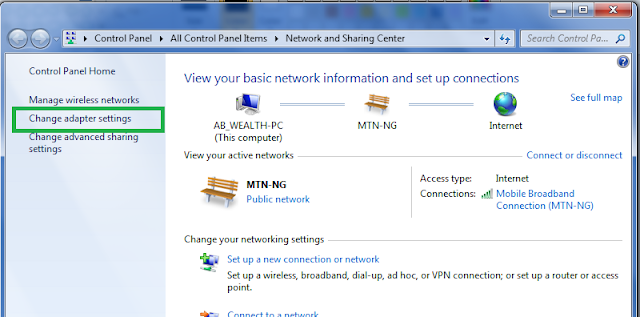
- Right click on newly created connection.
- Click Properties.
- Select Sharing tab.
- Make sure two options are checked shows that in above screenshot. Other wise check two options and select “Ok”.
- Select Home networking connection to "VirtualBox Host Only Network"
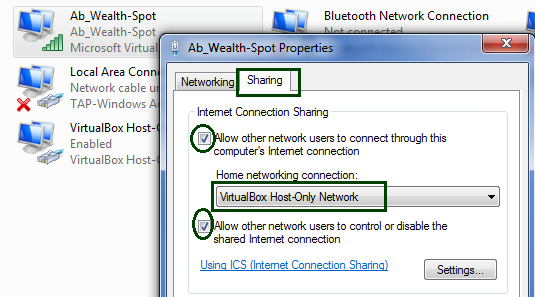
6. Controls
To turn off WiFi, you need to use "netsh wlan stop hostednetwork" command.When you want to check your WiFi hotspot status, Use "netsh wlan show hostednetwork" command. You can see how many number of devices connected at that moment and their MAC address shows that in below screenshot.
DONE!!!















No comments:
Post a Comment